Tablet Photo Booth Station, LED Light Ring, Adjustable Height, Floor Standing – Black
$314.99
- Multiple Apple and Samsung Device Compatibility (See Specifications for Compatibility Details. Tablet Not Included)
- 55”- 70” Height Range
- 3200K-5600K Beauty Light w/ Color Temperature Control
- Tablet Enclosure w/ Star-Shaped Security Screw
- Cable Management System Keeps Cables Professionally Hidden Away
- Lightweight Design with Minimal Setup Required
Product Description
iPad Photo Booth Stand with Light Ring – 19” Dimmable LED for Social Engagement
Our iPad photo booth stand with light ring can serve as a lead gathering tool or help attract customers to your trade show booth and help you communicate with a new audience. A lightweight, portable design and quick assembly allow you to easily supply a party with something fun, rent to a wedding, enhance photography sessions, or assist with content creators and streamers at home. Featuring a height adjustability knob, the black photo booth stand with light ring and sturdy base adjusts between 55”- 70” to ensure people of different heights get the best angle possible. Additionally, the beauty light knob allows you to change the color temperature from a cool 5600K to a warm 3200K in an instant to capture ideal lighting at dim trade shows or bright outdoor social sharing events. Ensure your Apple and Galaxy 9.7” devices are always protected with a completely anti-theft tablet enclosure reinforced with star-shaped security screws for complete theft-prevention at lead gathering opportunities, parties or weddings. The lightweight portable structure will allow you to put it in a travel case and easily get it to the next event, move between rooms, and is compact enough to fit in your home office. The sleek and modern design of the photo booth stand and a tuck away cable management system create a professional-looking environment regardless of the type of event.
Discover the top 5 apps for turning your iPad into a DIY photo booth here.
To set Auto-Lock setting to Never:
On iPads:
• Go to Settings > Display and Brightness > Auto-Lock, then select Never.
Easily access your home button with AssistiveTouch. AssistiveTouch allows you to control your tablet’s home button functions without removing the device from the anti-theft enclosure.
There are a few ways to turn on AssistiveTouch:
On iPads:
• Go to Settings > Accessibility > Touch, then select AssistiveTouch to turn it on.
• Use “Hey Siri” to say, “Turn on AssistiveTouch.”
• Go to Settings > Accessibility > Accessibility Shortcut and turn on AssistiveTouch.
On Android:
• Download your favorite AssistiveTouch app in the Android store.
Additional Information
| SKU | IPBOOTHFL |
|---|---|
| GTIN | 840844171548 |
| Overall Width x Height x Depth | 19.0" x 65.0" x 12.0" |
| Base Width x Height x Depth | 16.5" x 0.25" x 12.0" |
| Viewable Width x Height | 6.0" x 8.5" |
| Weight | 30.5lbs |
| Material | Metal, ABS Plastic |
| Placement Type | Floor Standing |
| Size | Universal |
| Features | Anti-Theft, Security Hardware, Cable Management, Tilting, Adjustable Height |
| Color | Black |
| Power Cord Length | 75.0" |
| Hertz | 50-60Hz |
| Compatible Devices | iPad Air 1, iPad Air 2, iPad 2017 (5th Gen.), iPad 2018 (6th Gen.), Galaxy Tab A 9.7", Galaxy Tab S2/S3 9.7" |
| Home Button | Hidden |
| Voltage | AC100-240V |
| Light Output | 2400LM |
| Color Temperature | 3200-5600K |
| Spotlight Wattage | 80.0 Watts |
Only logged in customers who have purchased this product may leave a review.
Related products
TV & iPad Stands
TV Wall Mount w/ Articulating Arm, Fits Monitors 42”-90”, Tilting & Rotating – Black
TV & iPad Stands
TV Stand w/ Shelf, Fits Monitors 60 – 100-In, Camera Tray & AV Shelf, Wheels – Black
TV & iPad Stands
Portable Truss TV Stand Fits Monitors up to 60″, Easy Disassembly, with Case – Silver
TV & iPad Stands
Charging Kiosk for Floor, (2) 22 x 28 Poster Frames, 6 Cables, Storage Shelf – Silver
TV & iPad Stands
TV Stand for Floor with Power Strip, Fits Monitors 10 – 60-In, Angled Design – Black
TV & iPad Stands
Tablet Photo Booth Station, LED Light Ring, Adjustable Height, Floor Standing – Black



























































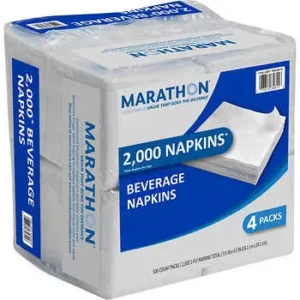
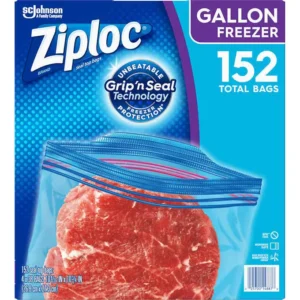










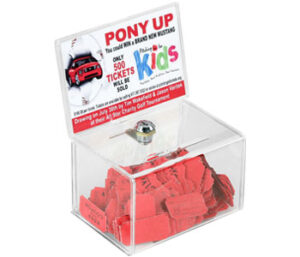









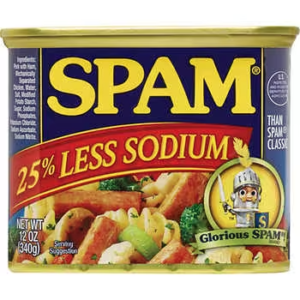























































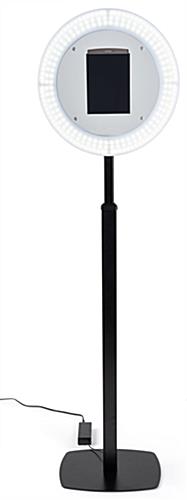




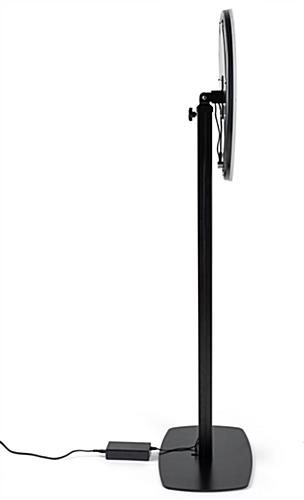

















Reviews
There are no reviews yet.